How to convert PDF to word
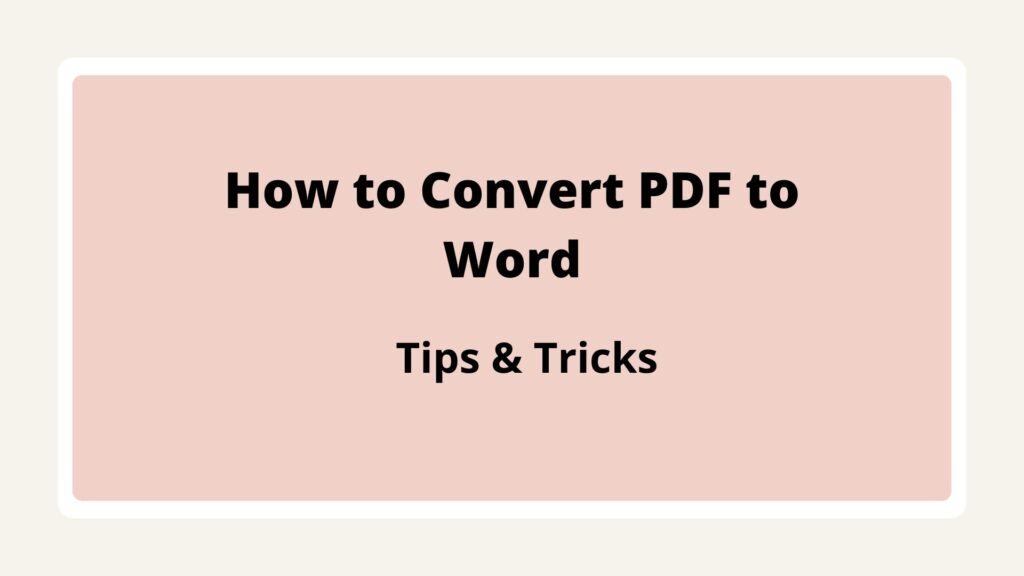
PDF to Word: The easiest way
If you know about Adobe Acrobat online PDF to the Word file converting tool, then you know it is always easy to convert pdf to word. It is said to be pretty simple, easy, and quick, if you do not believe you can try experiencing it. Just drag your PDF and drop it. The only thing you will need to do after drag and drop is to download the Word file that is converted from the PDF. It usually takes less than a few seconds for Adobe Acrobat online tool to convert a PDF file into a DOCX file format. The document formatting transfer also takes along with the PDF to the Word conversion process. Here this article will elaborate on the methods how to convert PDF to word. Follow the below steps:
- You will find select a file option. You can click that and browse the files. You can also choose the drag and drop method. Both the methods work pretty well, it depends totally on your comfort zone.
- Then you need to choose a PDF file that you want to convert into an MS Word document.
- You can sit, relax and watch while your file gets converted in a few seconds, thanks to Adobe Acrobat online tool.
- The last step is to download your Word file. If you sign in, then you can even share it.
Hopefully, by the above-discussed methods, you can able to convert PDF to word. It happens sometimes people lookout for the best PDF to Word converting tools, but they tend to forget that Adobe invented PDF format. Therefore, it is the best tool present online. You can stay assured about the quality of conversion, without any doubt. You can share your work with anyone with a confident state of mind if you have used this conversion tool.
How to convert PDF to word offline?
Converting PDFs to word can be tough sometimes but here we have brought 3 easy tricks using which you can convert all your PDF documents to word in just 2 minutes without any online tools or desktop applications. How? Let’s have a look.
- Open PDF document in word
Step1. Open the word document and navigate to File.
Step2. Then click on the open tab and select the Browse tab.
Step3. Next, select and open the PDF file you want to convert into word.
Step4. Here you will see a pop message saying that word will now convert your PDF to an editable word document. You just need to hit Ok on this pop message and your PDF content will appear in the word. You can now make unlimited changes to your PDF content.
- Save the PDF as a Microsoft word document
For this, you need to have Adobe Acrobat 7.0 installed on your desktop and then converting PDF to word is just a few minutes task.
- First, open your PDF file in Adobe Acrobat 7.0 and click on File.
- Then choose Microsoft word document under save as type option and hit the save button.
- Your PDF is ready in word format.
- Use Google Drive to convert the PDF
- Open your Google Chrome and click on the Apps icon.
- Next, open your Google drive and click on the new tab.
- Then select File upload and upload your PDF file to Google drive
- Now, right-click on your PDF file and open the file with Google docs
- Your document is ready for editing.
But these tricks can only be used to convert text documents. You cannot use these tricks to convert images or other files consisting of high graphics. To convert images and files other than text files, you can use the desktop applications like Small pdf or Hi pdf.
How to convert PDF to Word using Google Docs?
In case you have a word document and you need to convert the same into PDF using Google Docs then there is a quick and efficient way through the task can be accomplished. One need not go anywhere and can simply follow the instructions of this tutorial to get a complete guide on the same. In case users do not want to go through the manual way and looking for a direct assistance from one of the experts then they can simply connect with the agents from the Contact Us section of the official website. In case not then all you need to do is move down the tutorial and then simply follow the steps as mentioned below in order to quickly and efficiently convert PDF to word using Google Docs.
Steps in order to quickly and efficiently convert PDF to word using Google Docs:
Step 1: Users can firstly click on the Google Apps icon from their Gmail account or any of the other Google App.
Step 2: This will allow the users to open all of the apps including the Google Drive in which they can simply click to open Google Drive from the list of available options.
Step 3: Users can wait until their Google Drive is open and once the same has been opened then users can simply choose Upload Files which would be available from drop down menu of My Drive.
Step 4: Users would now be required to choose the PDF file from their hard drive which they wish to convert into Microsoft Word Document.
Step 5: Users can now wait until their Google Docs is open and once the same has opened then the PDF file would be converted into Google Doc
Step 6: Now that the users have a Google Doc so now it can be saved into another format including the Microsoft Word Format.
Step 7: Finally, once the above-mentioned steps has been executed in an effective manner then users can simply download the file as Microsoft Word formatted file.
In the current scenario, the converted Google Doc file may not be the same as the PDF file. But the same can be modified and can be made close to the same. In case you are having any further query or are facing issue when following the steps as mentioned above then you can feel free to contact us at any given point of time and we would be more than happy offering assistance and resolving your query in one go without any hassles or second thought.
 1-888-525-3090
1-888-525-3090 