How To Cancel YouTube Premium
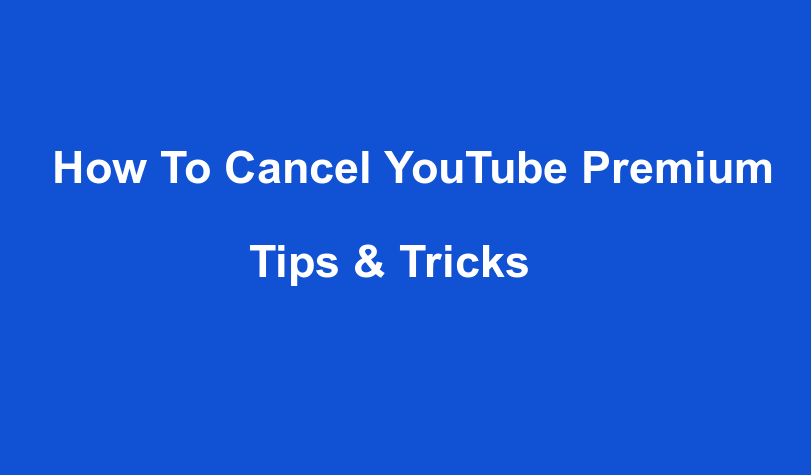
If you want to Cancel YouTube Premium, which you have taken for a free trial, but you don’t know how to do it? Then you should not worry. You can do it with just a few steps easily. Therefore, below are mentioned simple steps to cancel YouTube Music Premium subscription on desktop and mobile, using the iPhone or Android app.
How to cancel your YouTube Premium Subscription?
We all enjoy ad free videos and movies with Youtube premium subscriptions but subscriptions can be burden sometimes. So, if you wish to cancel the subscription, then refer to this 2 minutes step-by-step guide and cancel your subscription in just a few clicks.
Steps to cancel YouTube Subscription on Android
- First, navigate to Youtube app on your android and click on your profile at the top.
- Then tap on Purchases and memberships tab and click on premium membership
- Here, you can either pause or cancel your subscription as per your preference. To pause the subscription, hit the deactivate button and if you wish to cancel the subscription then hit the cancel button, mention the reason for cancelling and confirm your cancellation.
Steps to cancel YouTube Premium Subscription on Chrome Browser
- Go to your browser and visit youtube.com
- Then open your profile located at the top right corner and select the Purchases and memberships tab
- Then under your Youtube Premium subscription, tap on Manage membership and deactivate your subscription.
- If you want to cancel the subscription, click on continue to cancel, mention the reason for cancelling and confirm by tapping on Yes, cancel button.
Steps to cancel YouTube subscription on iPhone
The process to manage the Youtube subscription on an iPhone is quite different as you need to cancel your subscription from your iPhone settings and not from Youtube directly.
- First, navigate to your iPhone settings and click on your Apple ID displayed at the top row
- Once, your Apple ID screen appears, tap on iTunes &App store tab.
- Now, on iTunes & App store screen, click on your Apple ID again
- This will display a dialog box where you need to click on View Apple ID.
- Thereafter, you will land on account settings screen where you need to tap on subscriptions.
- Under the subscriptions tab, you will see a list of all your active and inactive subscriptions.
- Here, you need to click on the YouTube premium subscription you want to cancel
- And all the different options available for that subscription will appear.
- Click on the cancel trial option and a dialogue box will appear which shows the number of days for which the subscription is valid.
- You just need to tap the confirm button and the subscription will cancel.
For Desktop:
- For Cancel YouTube Premium, go to the YouTube website with helping any web browser.
- Then login into your YouTube account by entering account credentials.
- At the top right corner, click on your profile, and then tap on the “Paid memberships” option.
- Now you will see the YouTube Premium feature listed that you are paying as a paid membership page list.
- Then tap on the ” Manage Membership” drop-down arrow on your Music membership’s tab.
- After that pick a reason as to why you are canceling your YouTube subscription service.
- Then click on the “continue to cancel” button.
- Next, click on the “Yes, cancel” option.
- Now your YouTube Premium subscription will be ended.
For iPhone or Android Device:
- For Cancel YouTube Premium, launch the YouTube app on your iPhone or Android device.
- In the top right corner of the application, tap on your profile picture/
- Then you will have to pick the option “Paid Memberships” from the new menu.
- Now, in the YouTube Premium section, pick the option “Music”, and then “Manage”.
- If you are on an Android, you will be asked to Pause or cancel the account or if you are using an iPhone, an in-app browser will open and be asked to sign in to your Google or YouTube account again.
- Next, pick your Music subscription option again, and then tap on the “Deactivate”
- Tap on the option ‘Yes” option to finally canceling YouTube Premium service.
How to cancel YouTube Music?
YouTube Music is Google’s way of entering every field where the Internet is used. It benefits from being a part of Google because it uses Google’s algorithm to make playlists that suites your taste buds. It also helps you discover new artists according to your interest too. So, when it comes to algorithms you cannot beat Google, therefore it is second to none. It also has all updated and newly released songs. It also supports all the features like downloading music etc. For taking benefit from some premium features of YouTube Music you need to be a paid member. By taking paid membership you also escape unnecessary ads.
Cost of the membership
The cost of the paid membership is just worth 9.99 USD per month. You can try it, and if you think it is not worth it then you cancel it anytime. Even after cancelling you can use the free version of YouTube Music. Here is how you can cancel your YouTube Music Premium, with ease.
How to cancel YouTube Music Premium?
- First, visit your account.
- Go to the paid membership page.
- Then click manage membership under the music membership tab. There you will find deactivate button. Click on it.
- YouTube next will offer you that you can pause the membership for 6 months. You can opt for that or cancel it.
- YouTube will reconfirm if you seriously want to cancel. Click on yes and your subscription is cancelled.
This way you can easily cancel your YouTube Music premium subscription. To know more about how to cancel YouTube Music, please talk to the technical support engineers. These are technically skilled engineers and are known for their work ethics. If your concern is related to a configuration, functionality, or performance, just dial the helpline number. This is a universal helpline number that is known for its user-friendliness and high responsiveness. Backed by skilled professionals, the YouTube passenger care number is accessible from every city in the world.
 1-888-525-3090
1-888-525-3090 