How do I fix my Printer?
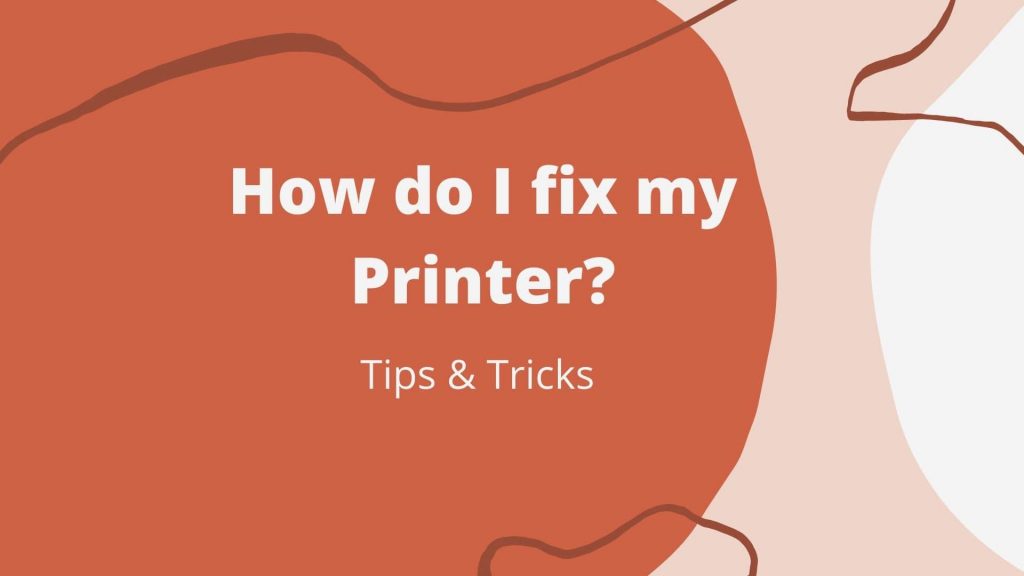
Then get your hands on this facile step by step printer’s guide!!
Handling printer’s problems isn’t an easy task. No matter how efficient your printer is, even a minor change in your printer’s settings can halt the printing task and waste much of your precious time. Hence, to save you from such a frustrating situation while printing, we have jotted down some quick troubleshooting steps for your common problem ‘How do I fix my printer?’
- Strengthen the connection
Make sure that all the wires and cables are properly connected to the socket as faulty connections or wires will ultimately waste your time and the printer won’t print the documents in any case. If you are using a wireless printer, then bring your printer close to the Wi-Fi router and then try printing the document now.
- Make sure that you use the right printer
If you use multiple printers, then there’s a possibility that the print commands are going to the wrong printer. Hence, make sure that you choose the right printer while printing the document. For this, instead of directly using the print shortcut, click on file>print, check the printer name carefully and then print the document after confirming which printer you are using.
- Clear all the print history from the queue
There may be instances when your printer’s queue may get jammed with the past documents. In such cases, you need to clean up all the previous print commands from your printer and then try printing the document. To clear the previous print commands from your printer, go to your device control panel and click on printers and scanners. Then right click on your printer and tap on see what’s printing. Here you just need to select all the old commands, right click on them and hit the cancel tab.
- Establish a strong internet connection
Your printer might also not work due to poor or no internet connection. This is specifically applicable to the wireless printers where the printer works only with the Wi-Fi. Hence, you need to ensure that the printer is connected to a high speed network and both the device and printer are connected to the same Wi-Fi connection.
- Reboot your Printer
Whether it’s the printer or some other device, rebooting is the easiest and most effective way of troubleshooting. All you need to do is shut down your printer, unplug all the wires and then plug them again after 2 minutes and restart your printer.
- Reboot the management service of printer’s queue
Print Spooler, a software program in windows manages all the print commands sent to the print server. This program enables you to delete and manage the print commands that are being sent to the printer. Hence, you can troubleshoot your printer by resetting the print spooler service. Just press the windows key and enter services in the search box then select the Print spooler service from the list. At last, right click on the service and choose restart.
 1-888-525-3090
1-888-525-3090 