How To Connect Spotify To Discord
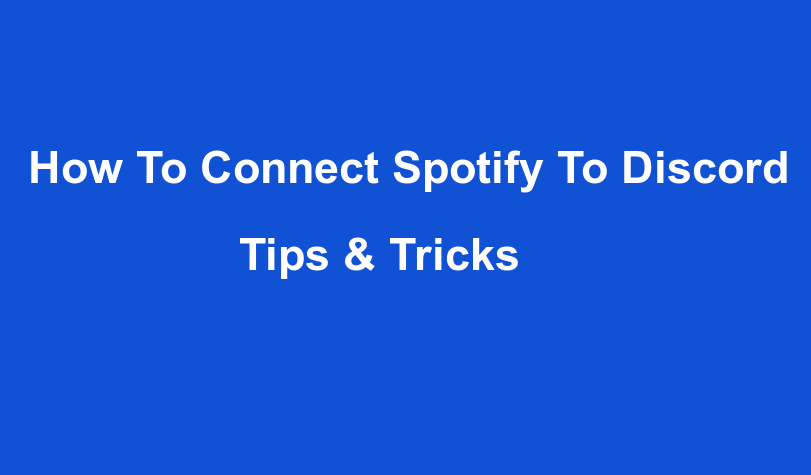
How to Play Music in Discord With Spotify
Want to listen to Spotify music while chatting on Discord?
The Discord app offers a lot of features to its users and one such amazing feature is Spotify music. Yes, whether you wish to do any celebration with your friends on Discord app or just want to enjoy music together, you can easily stream and enjoy the Spotify music on the discord app.
Then link your Spotify account with Discord in 1 minute here!!
You only need to have access to the login credentials of your Spotify account and then you can easily add your Spotify account to Discord and enjoy unlimited free entertainment on discord app with your friends. However, you can connect only one Spotify account at a time. If you wish to add another Spotify account to Discord, then the existing Spotify account needs to be removed first and then the other account can be added.
Quick steps to connect spotify to Discord on iPhone
- First, launch the discord app and tap on your profile icon
- There you need to select Connections tab from the account settings
- On the connections page, you will find ADD Button at the top of the page.
- Just click on the ADD button and choose Spotify from the available connections list.
- This will prompt you to enter the login details of your Spotify account. So, just complete your login process, tap the Done option and you’re the Spotify account is linked to Discord.
In you want to join your friends to listen to music on Discord, then other persons must also have a Spotify premium account, otherwise they won’t be able to listen to Spotify music on Discord. To invite people to listen music on Discord, you need to first visit the particular channel on which you want to run Spotify , tap the plus option in the text box and then tap on send invite button.
How to Play Music in Discord With Spotify
If you have both the Discordband Spotify account, you can easily link your accounts and can listen the songs they are playing.
Discord has excellent integration with other services such as YouTube, Reddit and Spotify. Let’s take a look at the latter and show you how to play Spotify on Discord.
This tutorial will show you how to connect your Spotify or Spotify Discord bot to your Discord account. Discord is a popular program designed for gamers to communicate. However, it supports many additional services, which makes it attractive for large users. Supports integration with YouTube, Facebook, Twitch, Twitter and more. Let’s see the way to Play Music in Discord with Spotify
Process to Play Music in Discord with Spotify
- Launch the Discord application on the desktop and click the settings button in the lower right corner
- From the menu that appears, click Connect and select Spotify from the list of options
- Log in to your Spotify Premium account to connect to the Discord app, when your Spotify and Discord are successfully connected,
- Your Spotify username will show up in Settings, you can choose to show the music you’re listening to in your profile, or not show t to show it.
- You have to click on Agree Terms and Conditions button at the bottom of the page.
- After logging in You will now see a notification screen letting you know that Spotify and Discord are connected
- Start playing a song in Spotify, click the + button in Discord, and choose who you want to invite to listen to Spotify.
With Spotify, it’s now easier to enjoy music on more platforms, and you can now share and play Spotify music with your friends within the Discord app. However, this feature is only available to Spotify Premium users, just connect Spotify to the Discord app and you can share, add and play Spotify music in game chat at the same time. By connecting Spotify and Discord, you can share the songs you are listening to with your friends and play the music they are listening to.
While this may not be for everyone, it takes a few clicks to connect Spotify to Discord and can help improve social interaction on the community platform. If nothing else, it can help users find new songs to play by checking what their Discard friends are currently listening to.
 1-888-525-3090
1-888-525-3090 